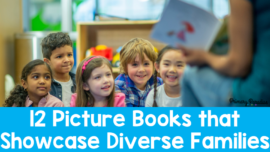Distance Learning is tricky in general, but teaching primary students to write virtually? That’s far from an easy task. Asking kindergarten, first grade, and second grade students to type their writing can add an extra layer of stress to a difficult subject. However, writing during distance learning (more tips on the basics here) doesn’t have to require a lot or even any typing! Here are 3 easy ways to teach writing digitally without having students type.
1. Voice to Text for Writing During Distance Learning
First, voice to text is a fantastic way to have students “write” without typing. Many devices already have voice to text software built in such as mobile phones, iPads, and chromebooks. Google Slides also has a built in voice to text feature as well. To access it, click tools and then “voice type speaker notes”. The text will appear in the speaker notes, but students can then copy it and paste it onto the slide.
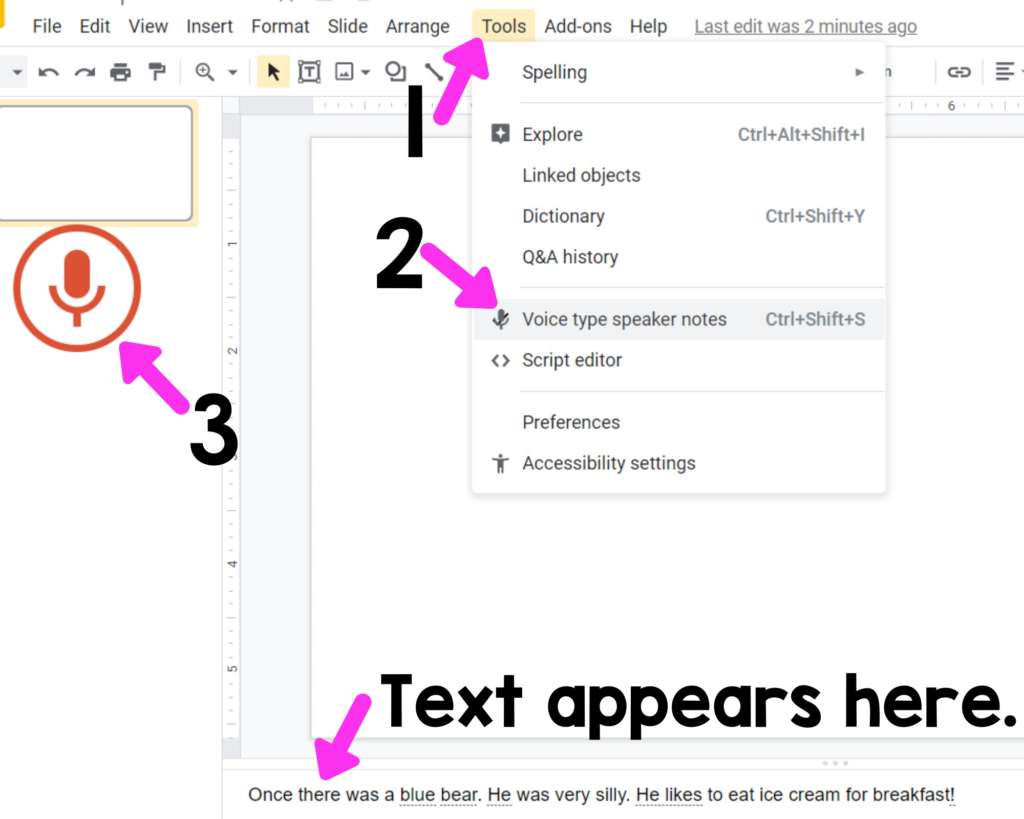
Here are a few things to keep in mind when using voice to text:
- If students say “period” or “question mark” it will add the punctuation mark. It will also automatically capitalize the next work. Teach students to try to say these marks as it then requires less editing later.
- Model, model, model. Show students how to use it so they have logical sentences.
- Have them plan. Even if they simply write a bubble chart or outline, teach them to handwrite a quick plan before they start talking.
- Show them how to edit their text (or video chat and edit it with them).
Voice to Text, while imperfect, is a fantastic tool to help students get their ideas down. It’s much easier for students to edit text, especially if you or a parent can help, than trying to type a whole story.
2. Upload Writing as an Image
Secondly, you can simply have students handwrite their writing as usual. This is a helpful option because they still get the benefit of writing like normal. It also is likely the simplest method. Once they complete their writing, students can easily take a picture of their writing and upload it to Seesaw or Google Slides. They can even just email it to you. Here are 3 simple guidelines to teach your students when they’re uploading images of their writing (or any work, really).
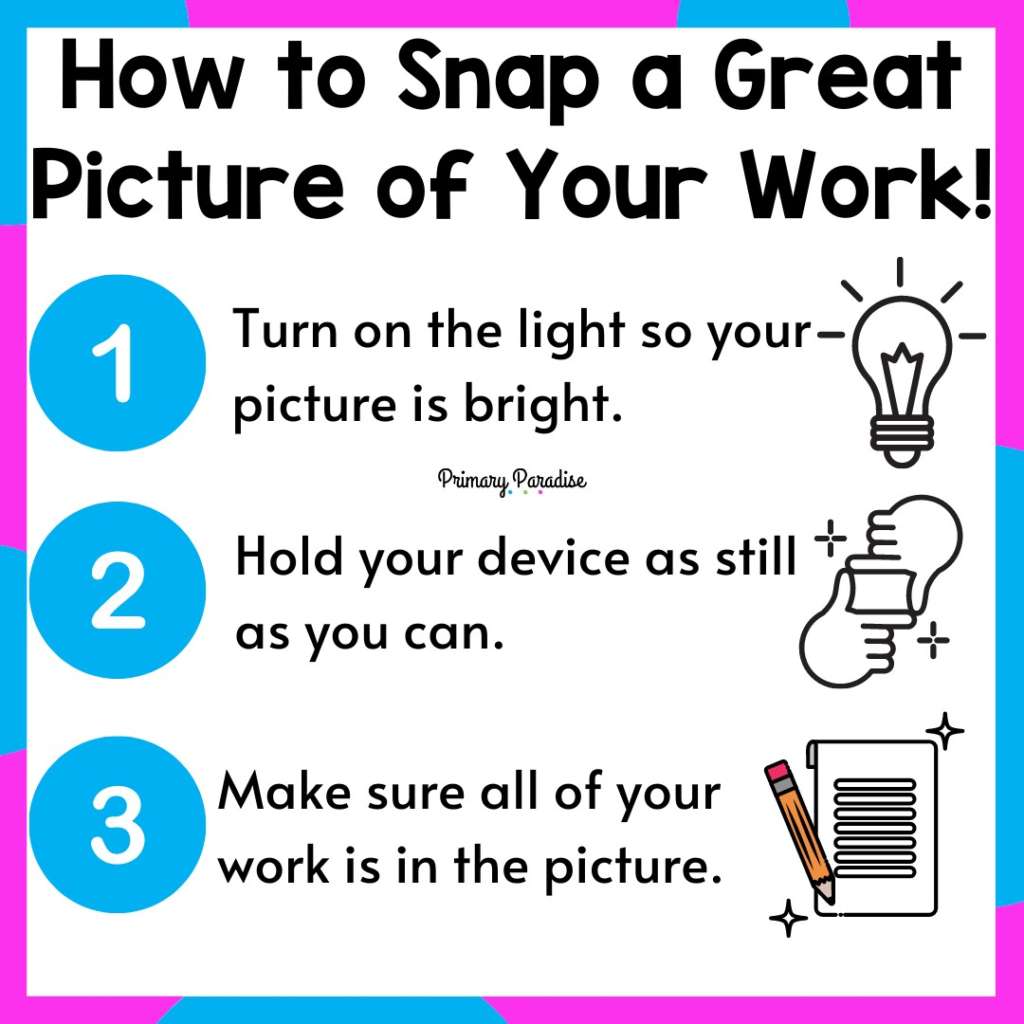
3. Handwrite and Record for Digital Writing
Lastly, during virtual learning, you can have students handwrite their work and then record themselves reading it. Seesaw has this function built in. If you’re not using Seesaw, students could easily record on a device and then email you the video, submit it via Google Classroom, or insert it into a Google Slides presentation. This gives them a chance to share their writing out, you can listen to them read, and it’s fun!
Of course, there’s nothing wrong with having students type while they’re writing during distance learning if it works for them. Nut, if that isn’t working as you teach writing digitally, these options are great for students who can’t.
YOU CAN JOIN MY FREE FACEBOOK CLUB FOR K-2 TEACHERS HERE!
FIND ME ON INSTAGRAM, FACEBOOK, TWITTER, AND PINTEREST!