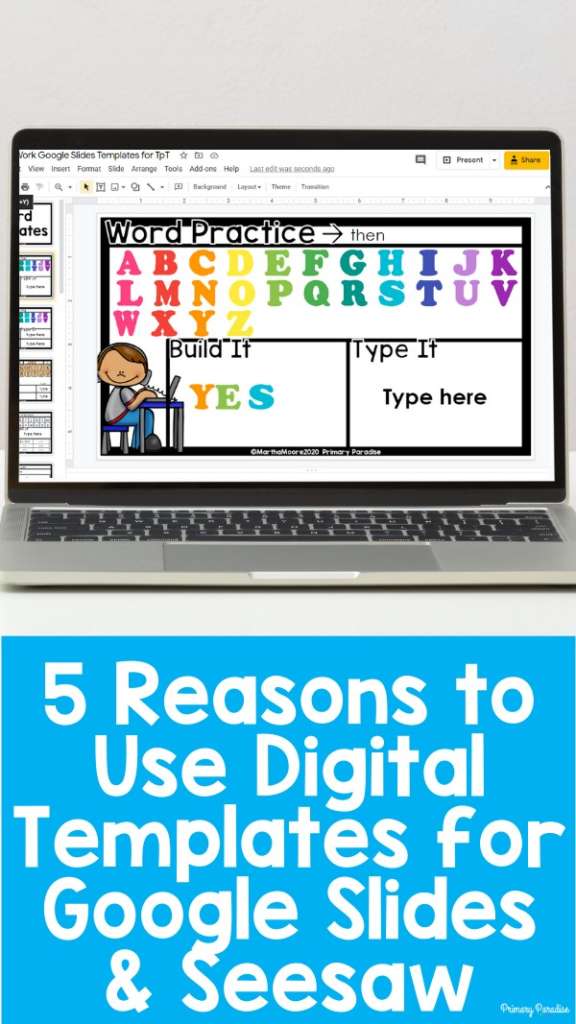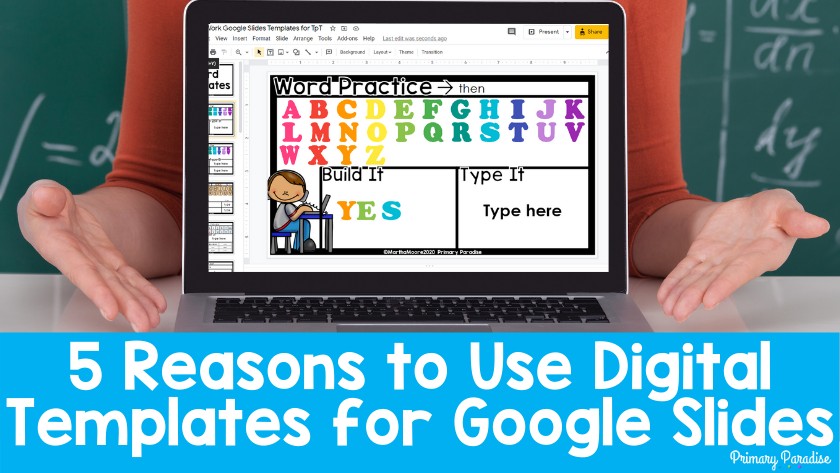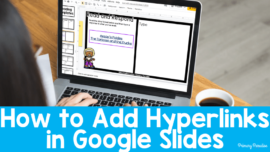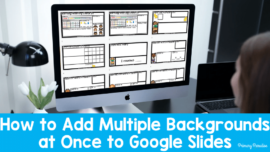If you’re looking to make your virtual learning lessons easier to create and organize, look no further than Digital Templates for Google Slides. It’s no secret that teachers are putting in long hours this year during distance learning. Anything to make teaching easier right now is a huge help. So, let me help you! Here are 5 reasons to use Digital Templates for Google Slides. AND, these also include Seesaw templates as well!
1. Saves You Time
Your time is precious and finite. The beauty of using Digital Templates is that it allows you to spend less like formatting and developing the bones of an activity. Instead, you can quickly edit the activities to meet your needs and the needs of your students. It also makes differentiation a snap. You can choose an activity and then add different words or problems for each student. You can select a writing template, change the directions, and then assign it to students in Google Classroom. Quickly change the requirements based on your students ability.
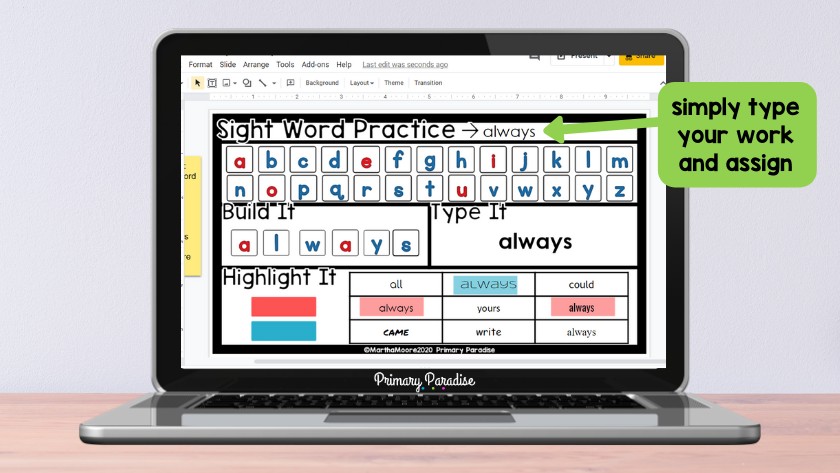
The best time saving feature is that the manipulatives are already pre-loaded, so you simple change the numbers or word problems and so on. That’s it! An activity can be created and assigned in minutes. You can also duplicate an activity quickly. For example, if you want students to practice building different numbers on a 10 frame, you just copy the template, change the numbers, and assign it!
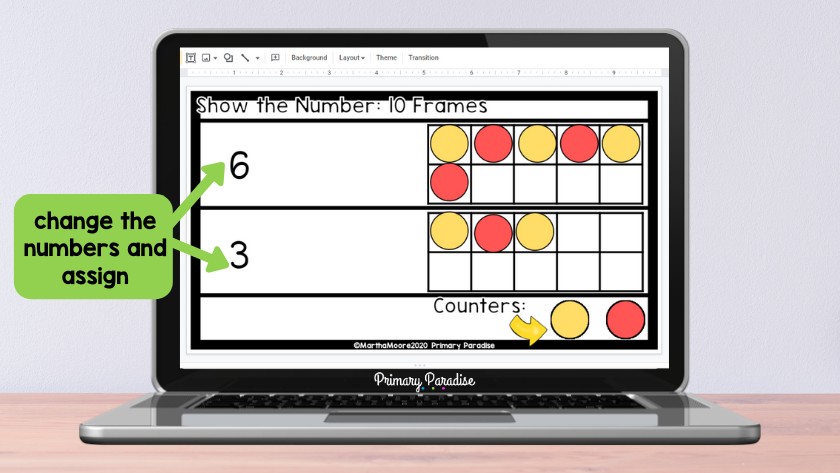
Digital templates save you time and that, right now, is priceless!
2. Keeps You and Your Students Organized
Digital templates also include many options that will keep you and your students organized. You can keep track of grades, lesson plans, classroom expectations, and any notes of your own. Simply pick a template and then type. I recommend creating one slide show for you to keep track of all the things. That way, it’s all right there, no matter where you are. The beauty of Google Slides is that you can access it from any device. No need to worry about leaving your plan book at school.
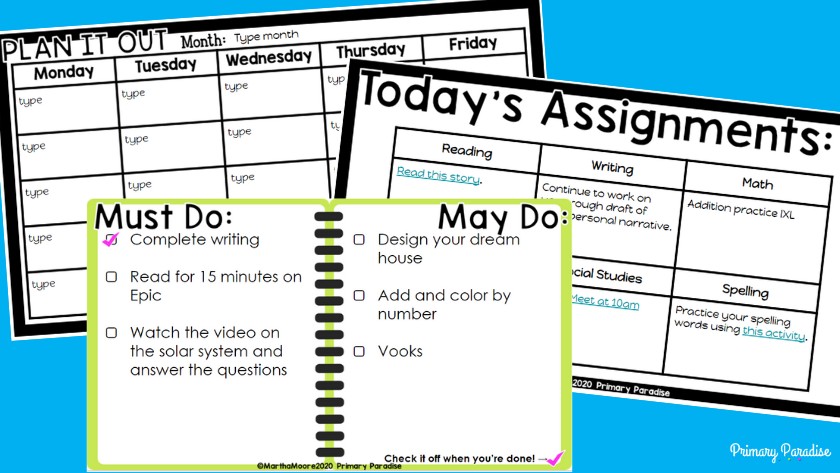
Additionally, I’ve included templates that help keep your students organized as well. You can quickly share what the week’s assignments are, any work they owe, and students can use the note taking pages and weekly planners to keep track of things for themselves.
3. Versatile and Can Be Used Over and Over
Digital Google Slides Templates are versatile. The same template can be used multiple ways. As I mentioned earlier, the manipulatives are already pre-loaded. However, you can also add your own manipulatives to change up activities. You can change the directions as well. For most activities, you can really tailor them to your students.

As an example, you can have students show numbers with different manipulatives. Or, the word work templates can be used with whatever words you choose. This is helpful because, once students know how to do an activity, they can easily use it independently. You can simply change the words.
Also, pro tip. If you are working with a small group, you can actually watch your students build words or complete math activities in real time. In Google Slides, this can be done two ways.
Option 1
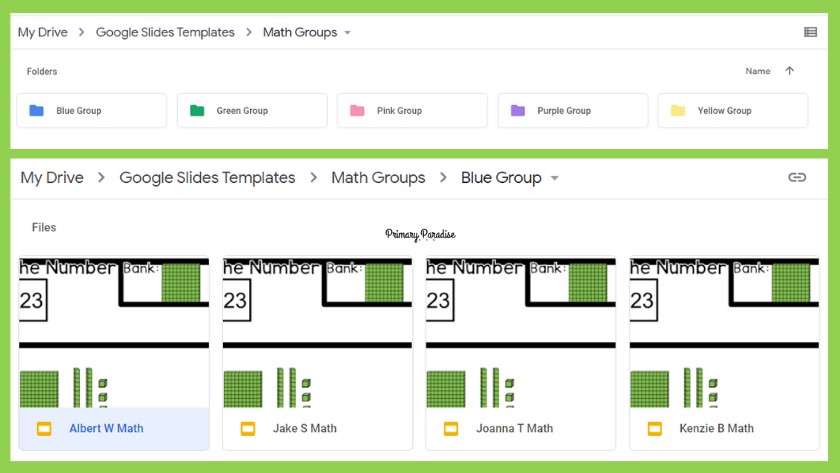
The first option works like this. First, select the slide(s) that you want to use and make a copy and name it for your student. Make as many copies as you have students. I like to name them “Jake S Word Work Practice” or something similar. Then, share the slides with your students- and make sure they have editing rights. (You can do this through the share link or through Google Classroom.) I like to make a folder for each small group so it’s easy to keep it organized. When it’s time to meet with the blue group, I click on the “blue group” folder. I open each students’ slide show, and I can monitor them as I work!
Option 2
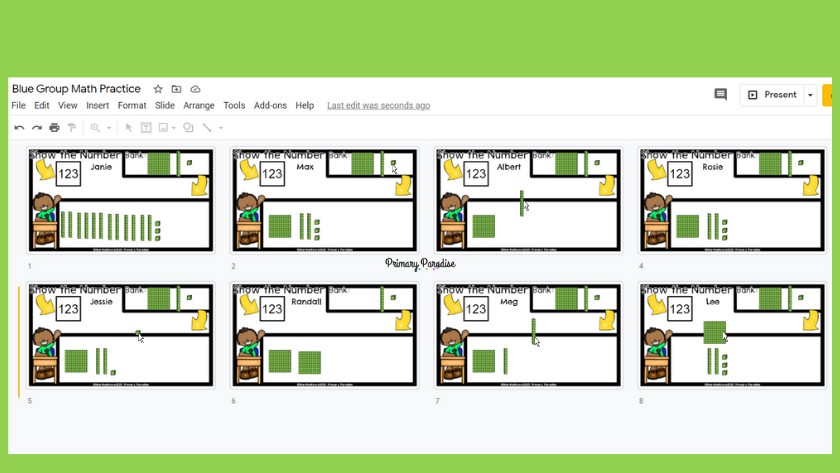
The second option is very simple, but you need to be able to trust your students. This works best if students are only using 1 template during an activity. First, select the slides you want to use and edit them with your words, math problems, etc. Make a copy of the slide for each student within the same slideshow. Then, share the presentation with your students. Be sure to give them editing rights. When you begin to work, assign each student a particular slide. Jack gets slide 1, Kenzie gets slide 2, and so on. If you want, you can add your students’ names to each slide or number them on the actual slide.
As students work, you can see them. If you change to grid view, you can see all of the students working at the same time. It’s *almost* like sitting at the small group table with your kids, minus the lost marker caps.
4. Frees You Up to Focus on the Content
As I’ve already stated, your time is limited. Is your time best spent formatting activities or adding the content to that activities? Definitely the latter. Digital Templates allow you to focus on what’s important. Delivering content and sharing engaging practice activities with your students.
5. Kids and Teacher Tested and Approved
Lastly, these templates have been tested and approved by teachers and students alike who are currently distance learning. They’re saving teachers time and keeping students engaged.
Here’s what some teachers are saying:
“These templates have been such a time saver! I took Martha’s advice and uploaded them into folders in Google Drive. Now I can see my students word work, even virtually! I love that the word work/ letter slides still give them the opportunity to have a “hands on” activity.” -Kathryn S.
“This is such a comprehensive resource! There are so many great templates to use in our distance learning. Such an incredible timesaver! Thank you!” – Mrs. Reed
“I love that I can adapt these to just about anything I need for the students to work on independently”- Shonda W.
“Love the versatility of this product. Great to use with all subjects.” -Beverly G.
“Is it possible to be in love with a person you’ve never met? I’m in love with Martha for creating such a helpful go to resource!” – Heidi C.
Seesaw Versions Too
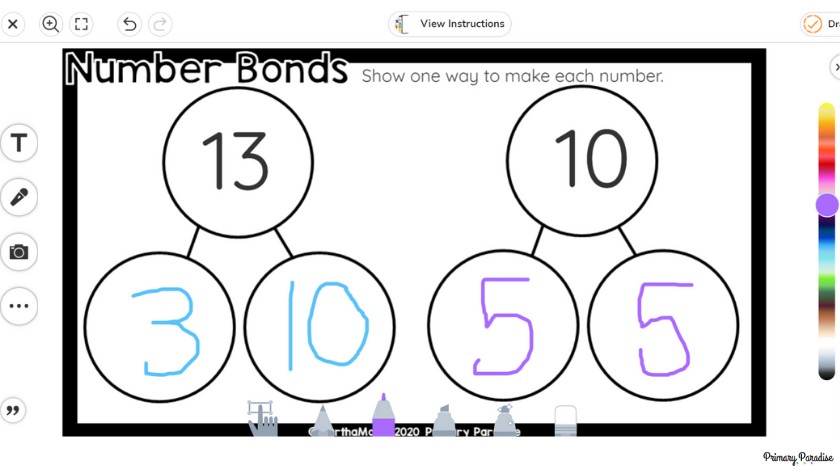
I’m also thrilled to share that Seesaw versions are included as well. The Seesaw versions are pre-loaded into Seesaw with manipulatives and text boxes ready to go. This makes it so much easier for distance learning. Just as the Google Slides version, you can edit them for you students and then assign them easily.
Digital Templates for Distance Learning
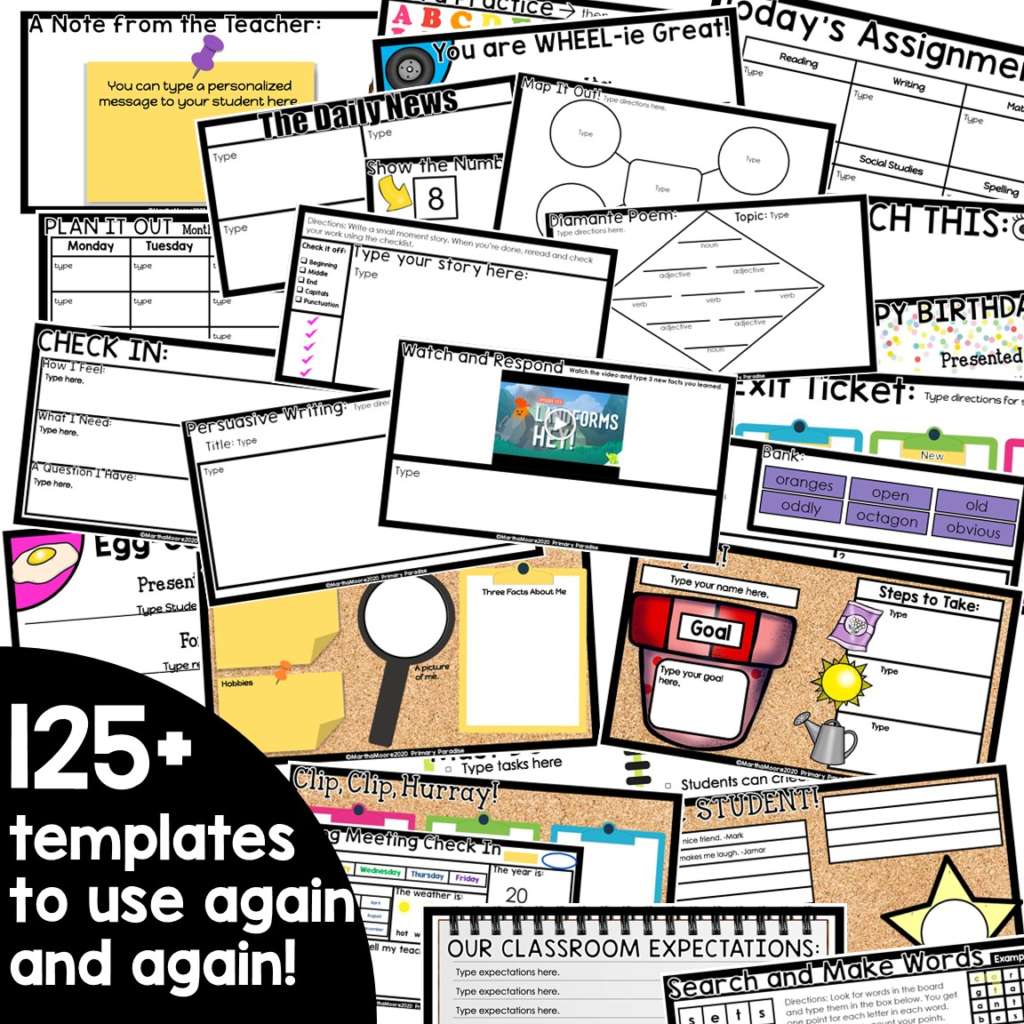
The Digital Templates include over 125 templates, and include both the Google Slides and Seesaw versions.
Find them on my website here, or on TpT here. And, you can find 10 templates to try for free in my free resource library. Don’t have the password? Enter your name and email in the box below and I’ll send it right to your inbox.
Feel free to join my FREE Facebook Club for k-2 teachers here!
Find me on Instagram, Facebook, Twitter, and Pinterest!